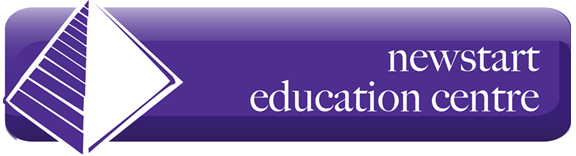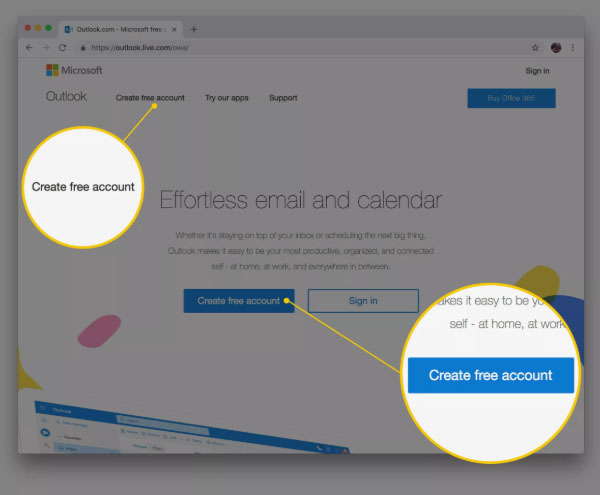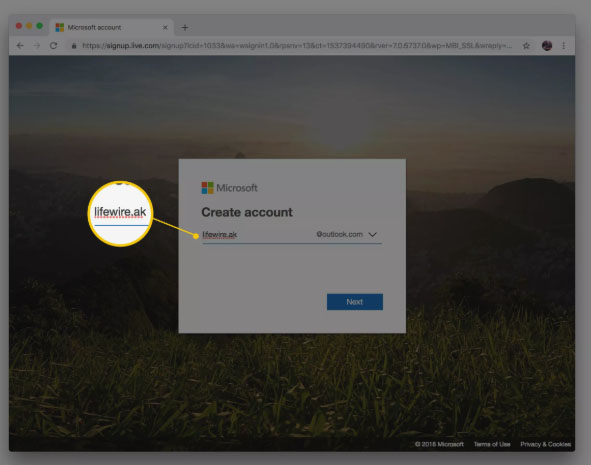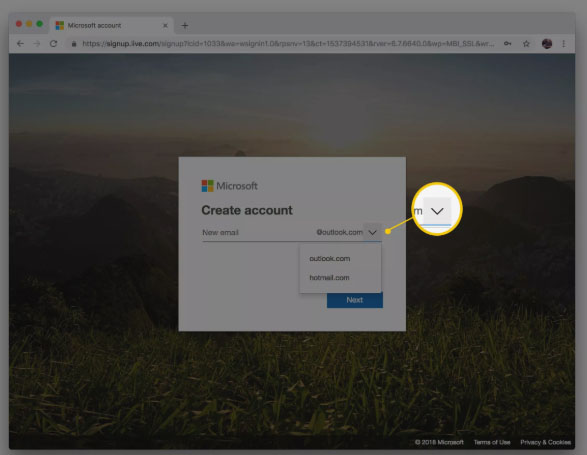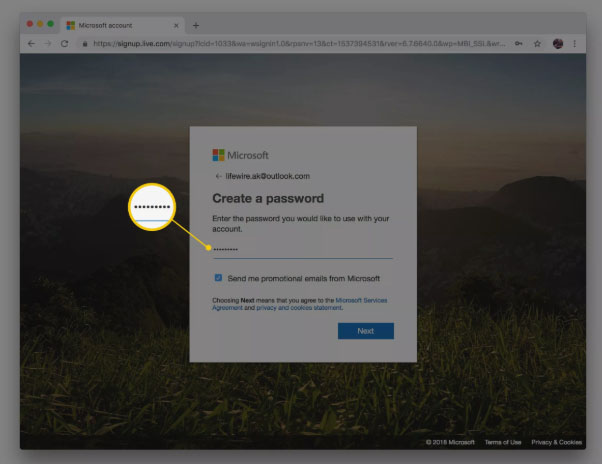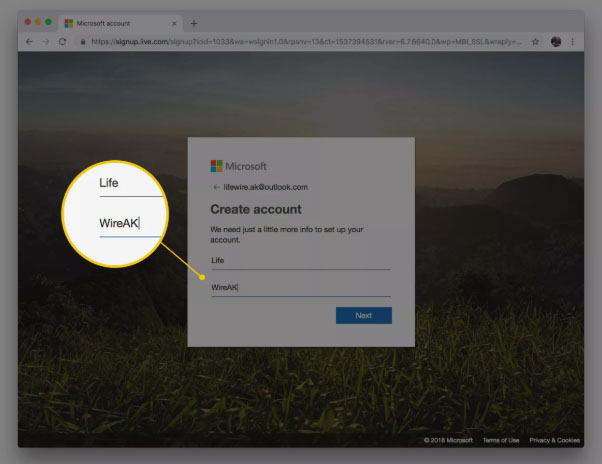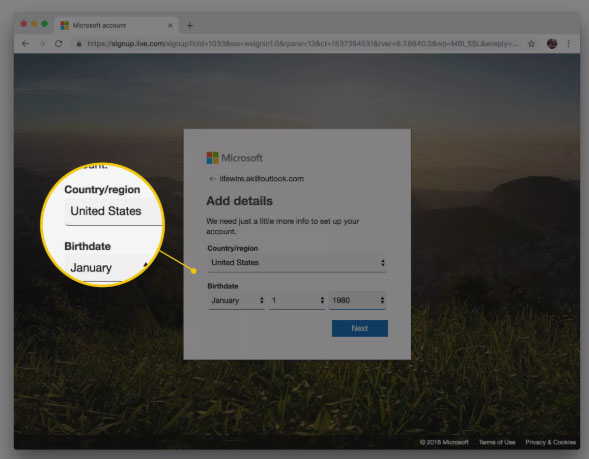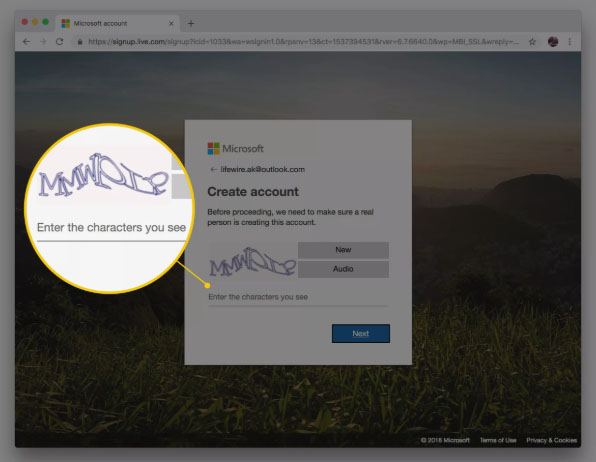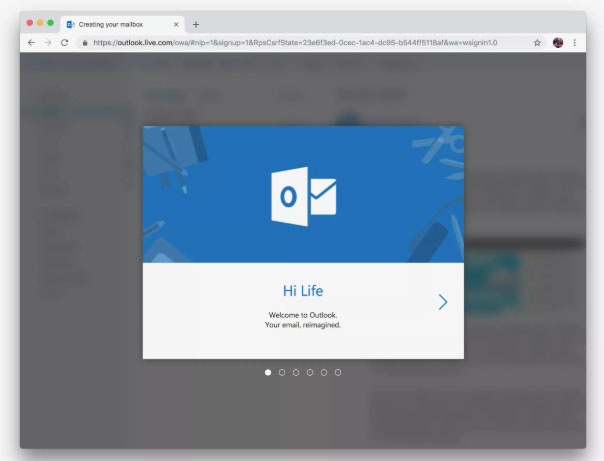If you don’t have a Microsoft account, it takes just minutes to open a new Outlook.com account. With a free Outlook.com account, you can access your email, calendar, tasks, and contacts from anywhere you have an internet connection.
When you are ready to open a new free email account at Outlook.com:
1. Open a web browser, go to the Outlook.com sign-up screen, and select Create free account.
2. Enter a username — the part of the email address that comes before @outlook.com.
3. Select the dropdown arrow at the far right of the username field to change the domain from the default outlook.com to hotmail.com if you prefer a Hotmail address. Then select Next.
4. Enter and then re-enter a password, then select Next. *TIP – Choose a password that is easy for you to recall and difficult for anyone else to guess.*
5. Enter your first and last name in the fields provided, then select Next.
6. Choose your Country/region, enter your Birthdate, then select Next.
7. Enter the characters from the CAPTCHA image, then select Next.
8. Outlook will set up your account and display a welcome screen.
9. You can now open your new Outlook.com account on the web or set it up for access in email programs on computers and mobile devices.